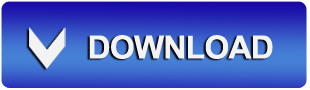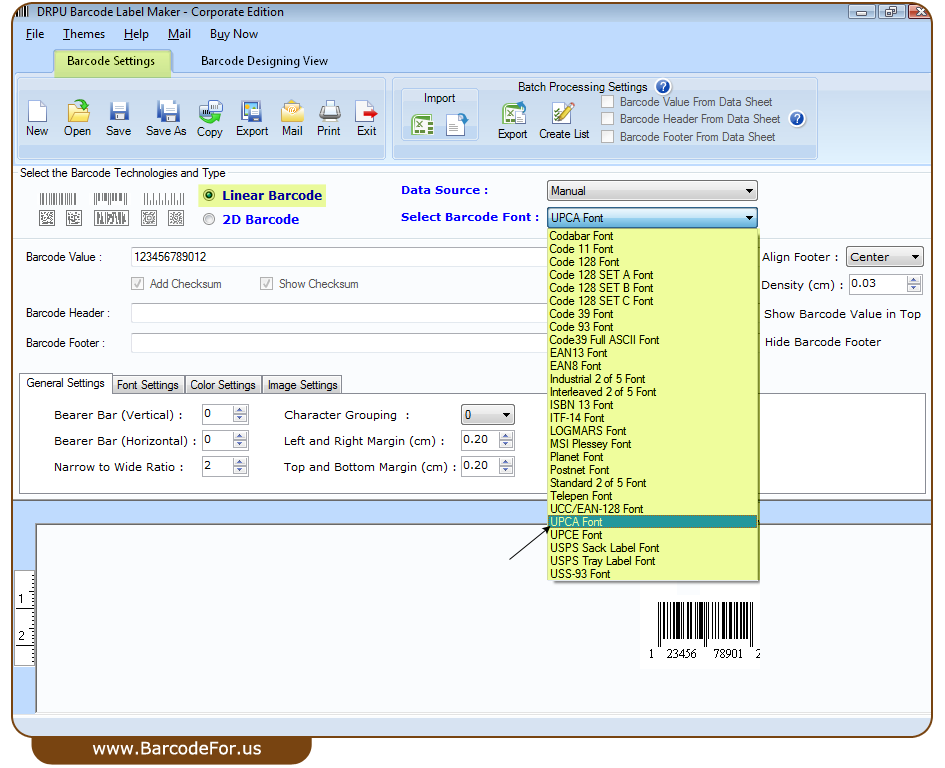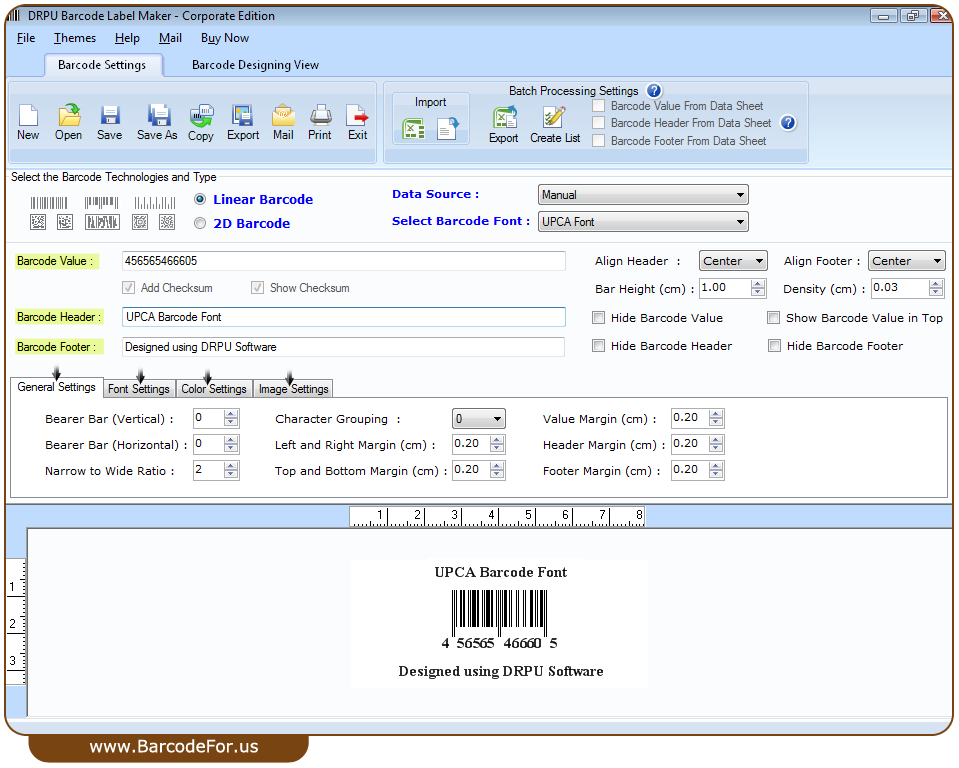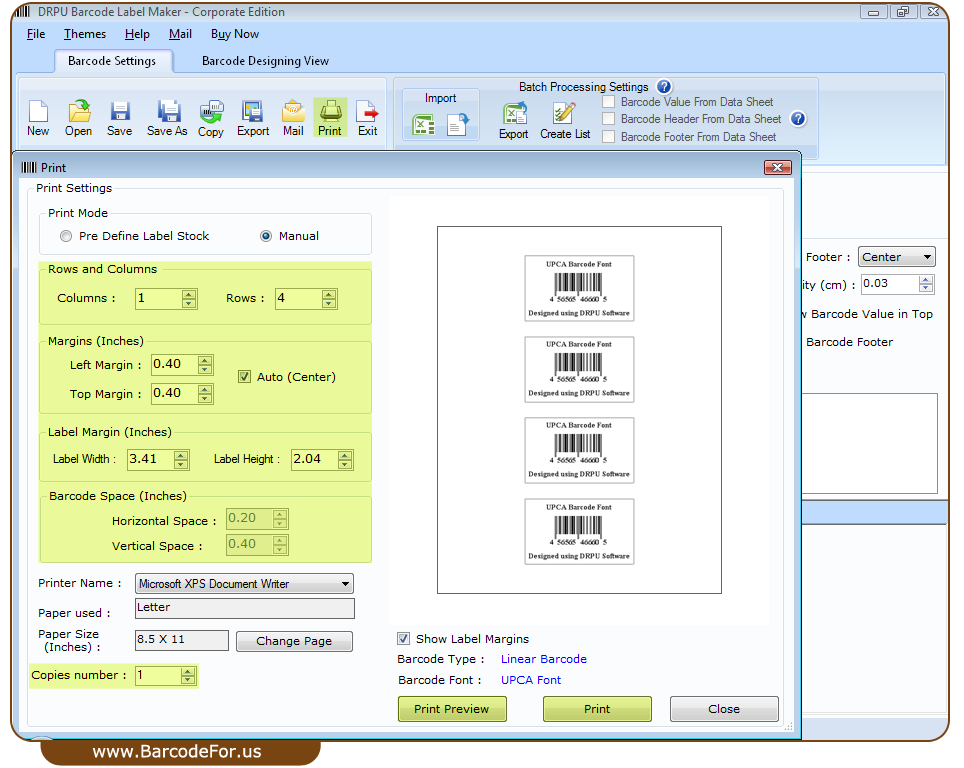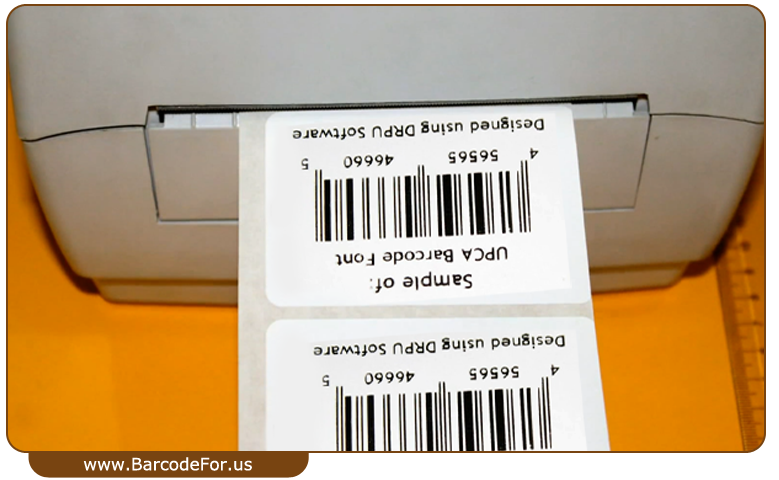11:59 How to design UPCA barcodes for Retail industries using Barcode Generator Software |
Today in various retail industries UPCA barcode are used as a point of sales barcode symbology. UPCA barcode font is linear barcode font symbology useful for creating barcodes for labeling on products in retail industry. UPCA barcode provides unique identity of product that helps to manage product stock, sales and shipment in retail shops, shopping complex, malls and other retail industries. UPCA barcode provides checksum digit module to improve accuracy for inventory management.
Barcode Generator Software is developed with best barcode technology to generate linear and 2D barcode labels using different font symbologies as per industrial requirement. This software is useful for many retail industries as point of sales and tracking product stock, inventory and shipping. It provides advance printing setting to print generated barcode label and support different types of printer including laser, thermal, inkjet etc. Barcode software allows generating barcode list using different sequential, constant and random value series.
Watch this video to learn how to generate UPCA barcode labels Process to design UPCA barcodes for Retail industries using Barcode Generator Software Step 1: Install Barcode Generator Software on your windows Desktop or Laptop to generate barcode labels as per industrial needs. Download DRPU Barcode Generator Software - Corporate Edition Step 2: Now run DRPU Barcode Software that provides two mode for designing barcode label, Barcode Setting and Barcode Designing View mode. We are using Barcode Setting mode for demonstration purpose. Select linear barcode technology and UPCA barcode font from Barcode Font drop-down list.
Step 3: Enter barcode value, add header and footer text as per requirement. You can use different software setting to set header and footer margin, alignment, color, image, font etc. You can also see generated barcode preview as shown.
Step 4: Connect your printer with PC and set barcode paper roll for printing generated barcode label.
Step 5: Now click on print option for printing designed barcode, adjust print setting and select printer connected with PC. If you want to print multiple copies of same barcode label, increase value in Copies number field according to your need and press print Button.
Step 6: Barcode labels are printing and ready to use.
Download DRPU Barcode Generator Software - Corporate Edition For more information contact us:- |
|
|
| Total comments: 0 | |